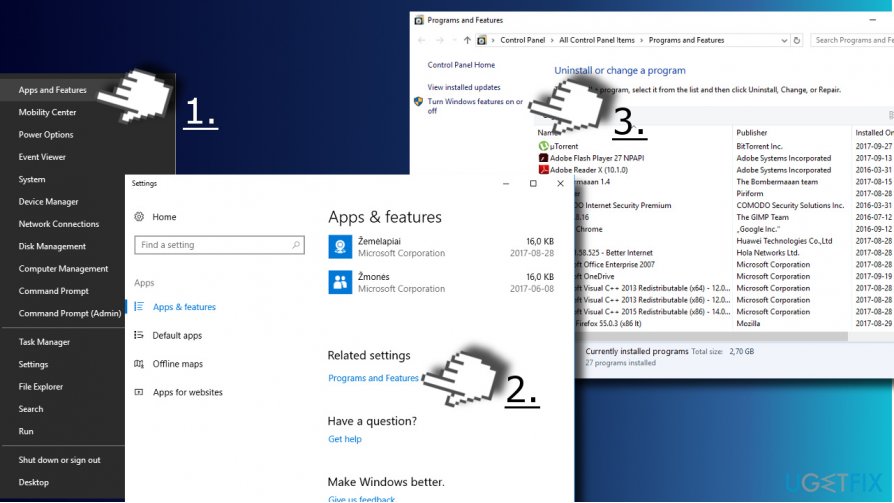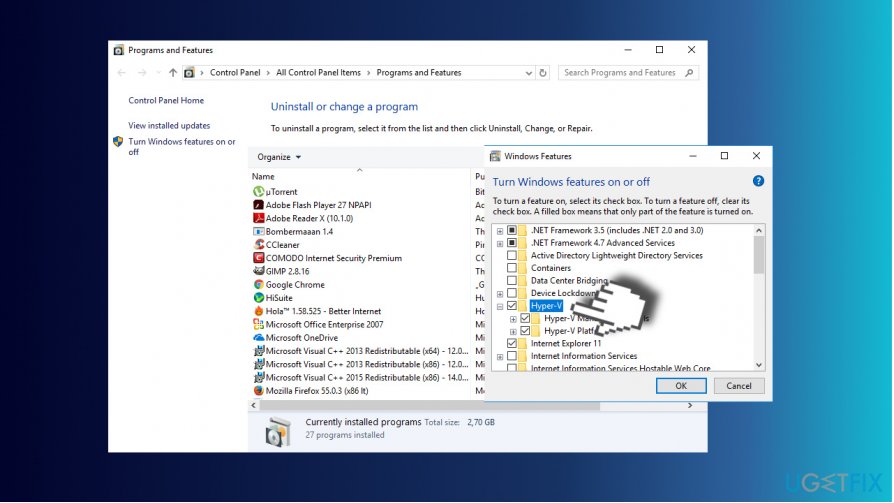Trouble shooting¶
Network problems¶
Networks can be notoriously bad at conferences. If that’s the case please consider using the Virtual Machine provided with this Hands-on Lab as it does not need a network to work for this Hands-on Lab.
Linux¶
exFat filesystem not recognized¶

You are probably trying to read the USB stick provided with the Hands-on lab data on it on a linux system.
Because the Virtual Machine is quite big it was not possible to use the FAT32 file system.
You need to install extfat-fuse to be able to read the stick.
sudo apt-get update
sudo apt-get install exfat-fuse
Windows¶
My Windows is not supported¶
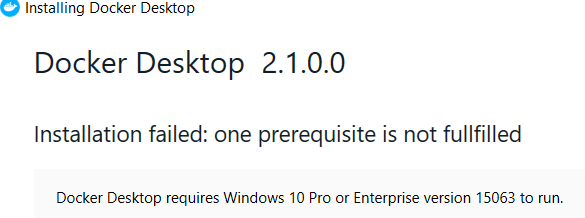
Nothing much can be done about that.
Otherwise please consider pairing up with another attendee.
Not enough rights¶
If you do not have enough rights on your computer to install software, nothing can be done about that during the Hands-on Lab. Please consider pairing up with another attendee
cmd.exe administrator mode¶
Press the windows button
Type ‘cmd’ (without the quotes. You should see the command prompt in the list)
Right mouse click on the cmd and choose “Run as Administrator” or its equivalent
Now you have a cmd prompt with elevated rights.
Powershell in administrator mode¶
Press the windows button
Type ‘powershell’ (without the quotes. You should see powershell in the list)
Right mouse click on the icon and choose “Run as Administrator” or its equivalent
Now you have a Powershell with elevated rights.
Enable / Disable HyperV on Windows¶
If you want to work with the Virtual Machine on Windows Pro/Enterprise you need to disable the HyperV feature as VirtualBox and HyperV do not play well together.
On the other hand if you want to work with the “native” install of Docker you probably need to enable this feature.
Through a Powershell (administrator mode):
# Disable
Disable-WindowsOptionalFeature -Online -FeatureName Microsoft-Hyper-V-All
# Enable
Enable-WindowsOptionalFeature -Online -FeatureName Microsoft-Hyper-V-All
Through the GUI: